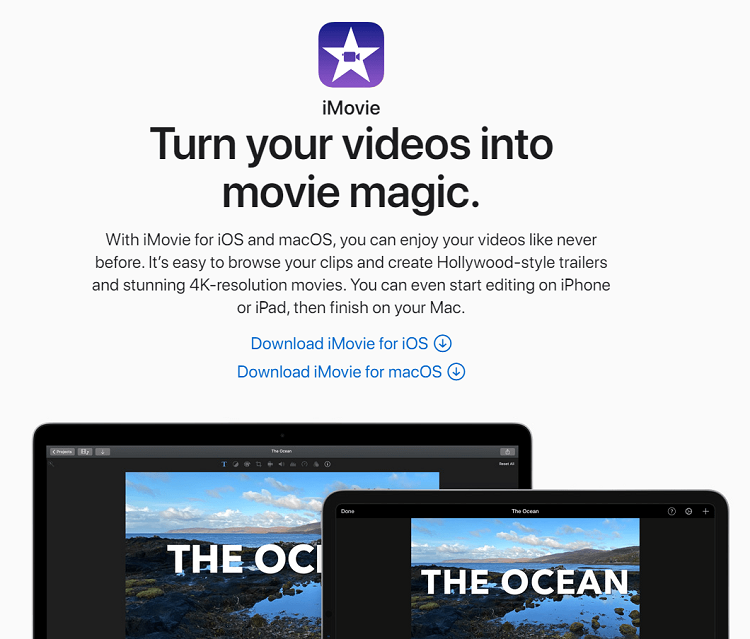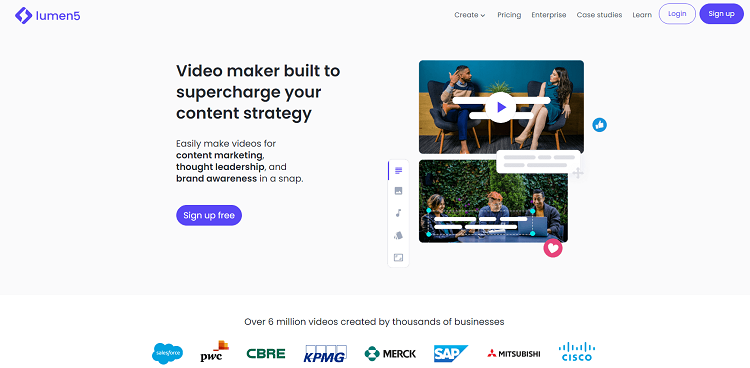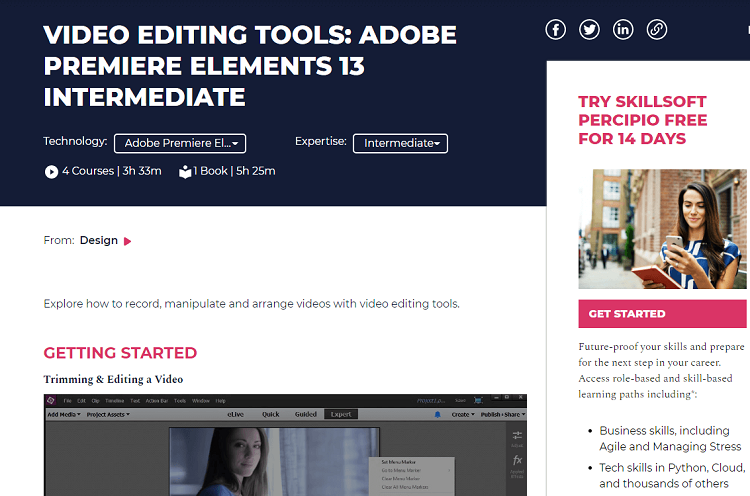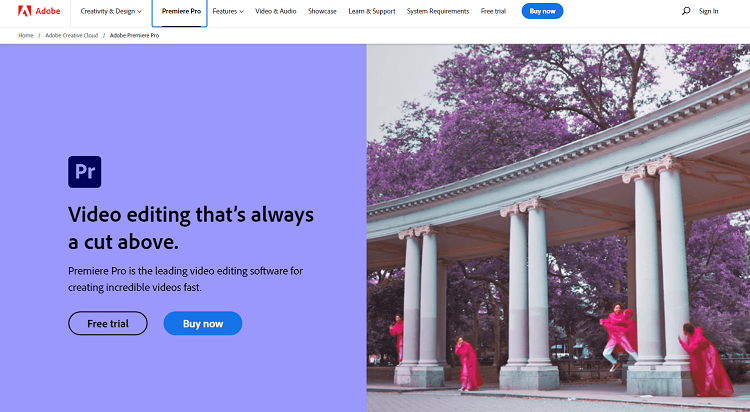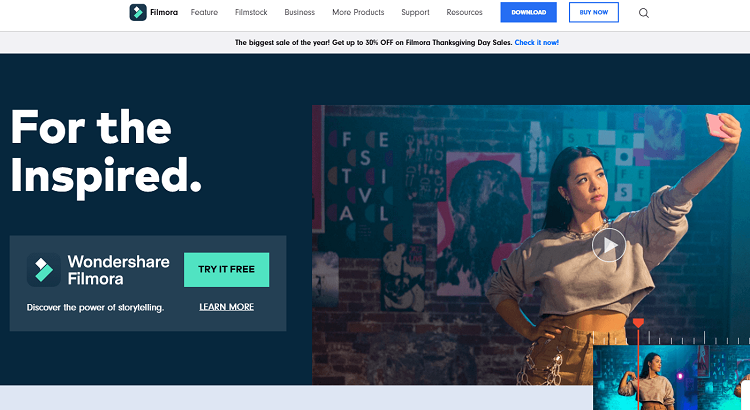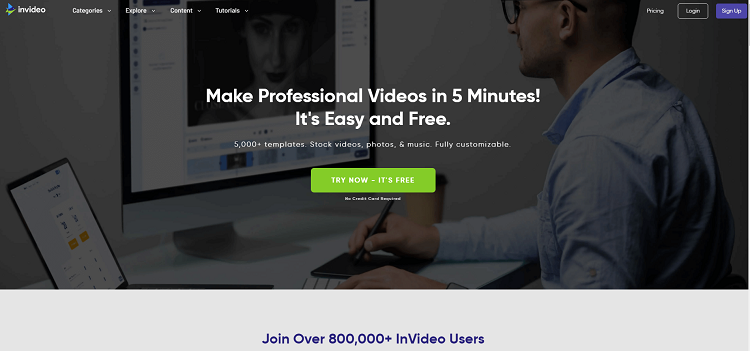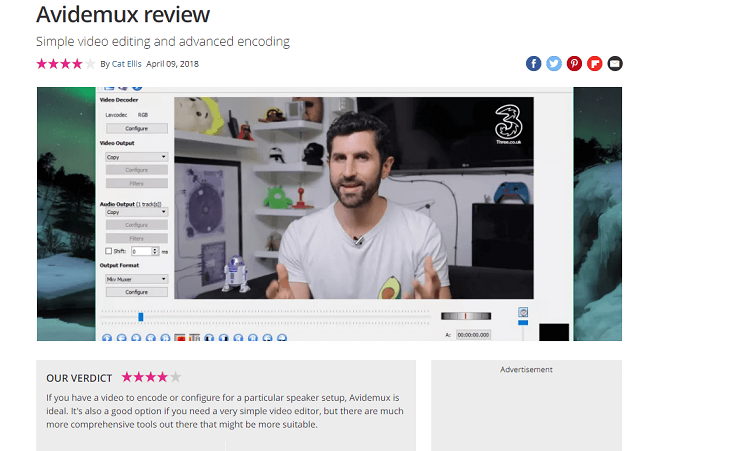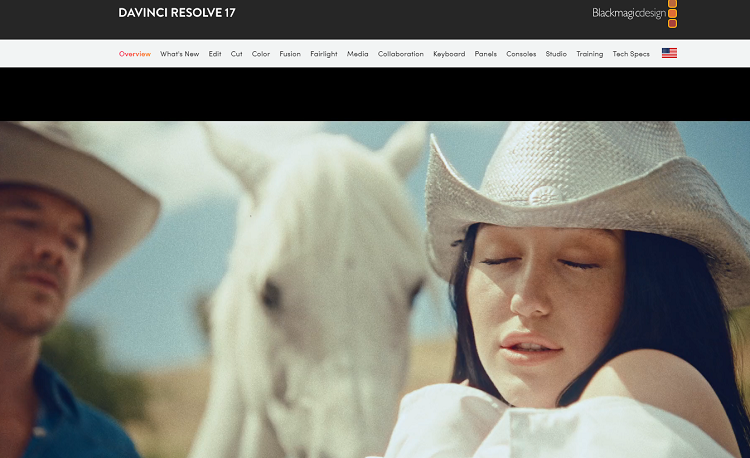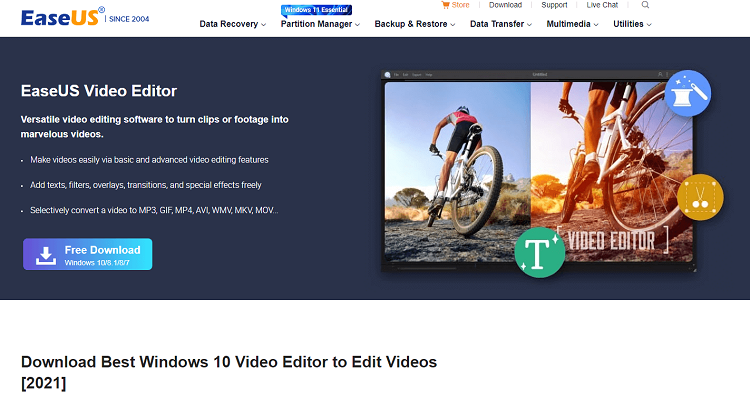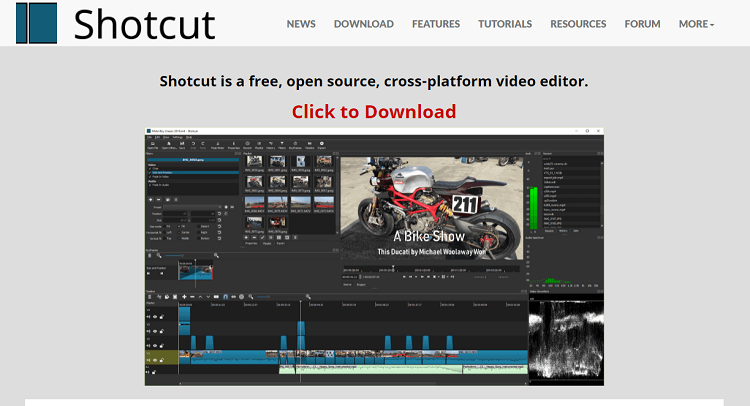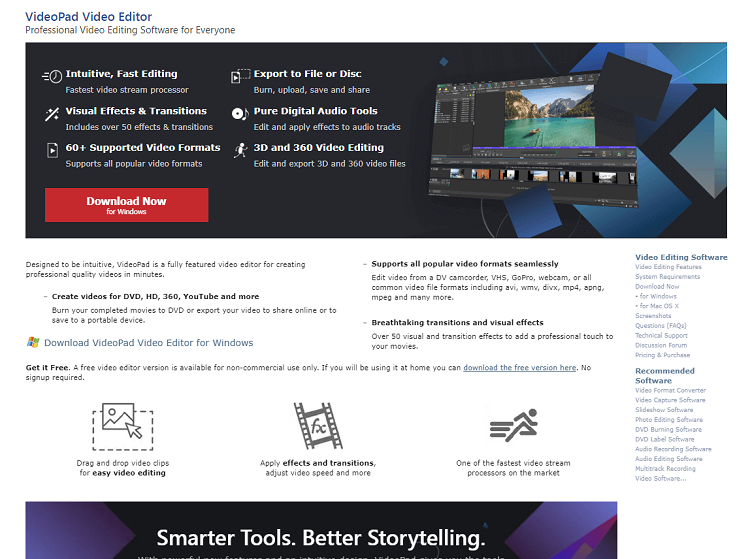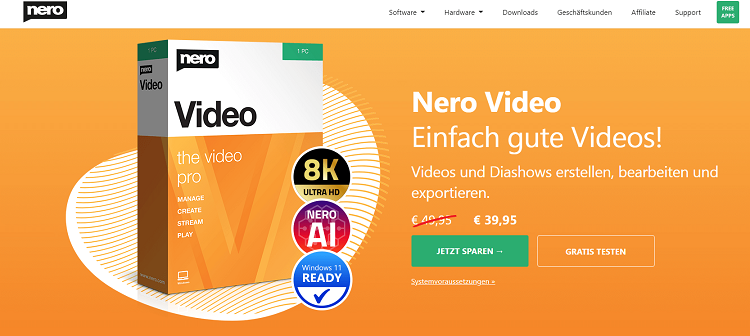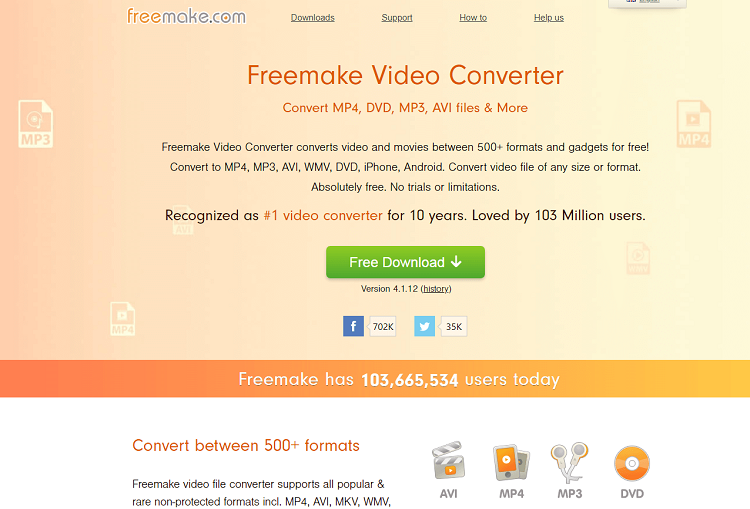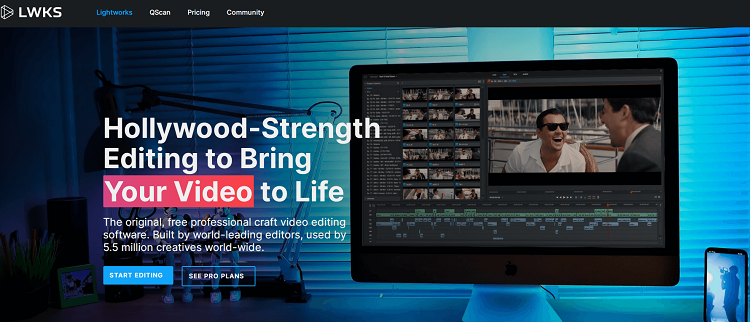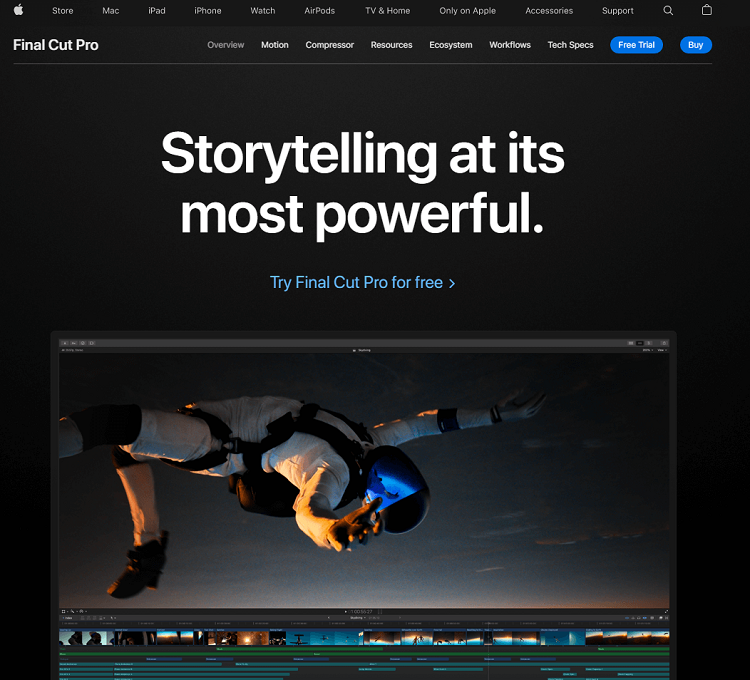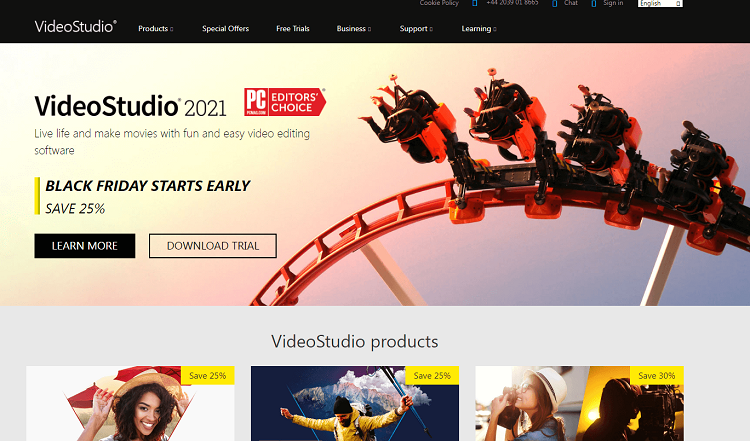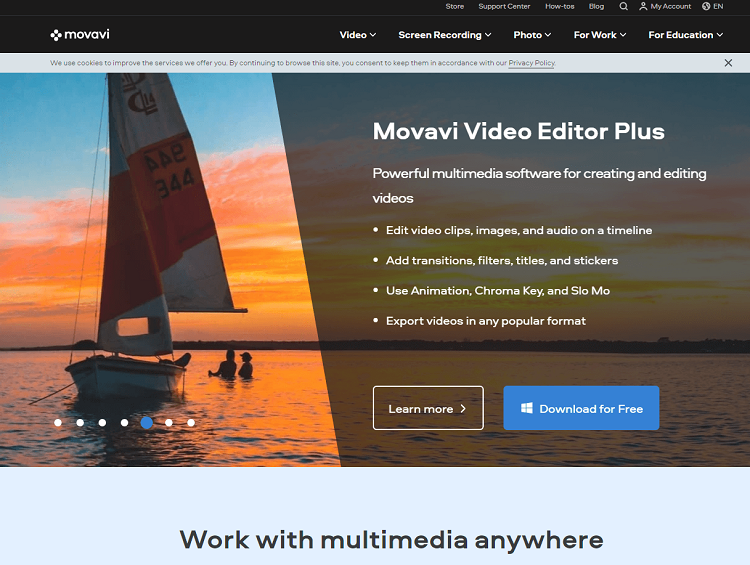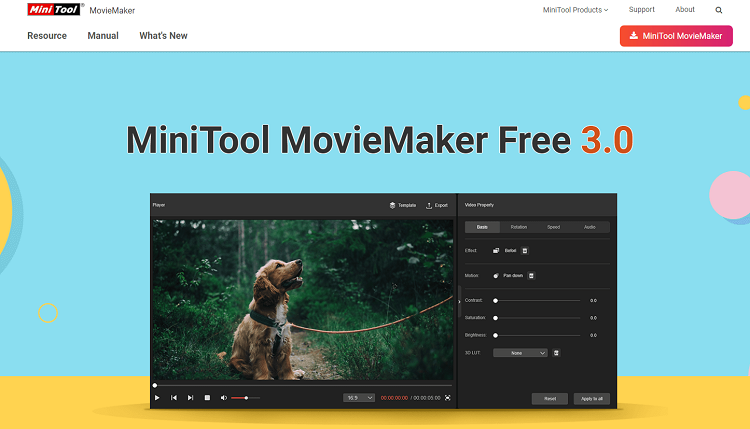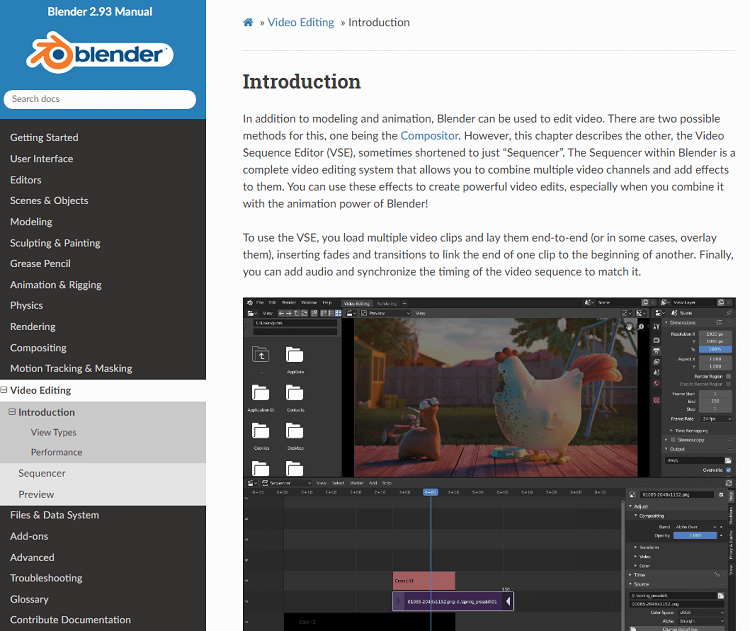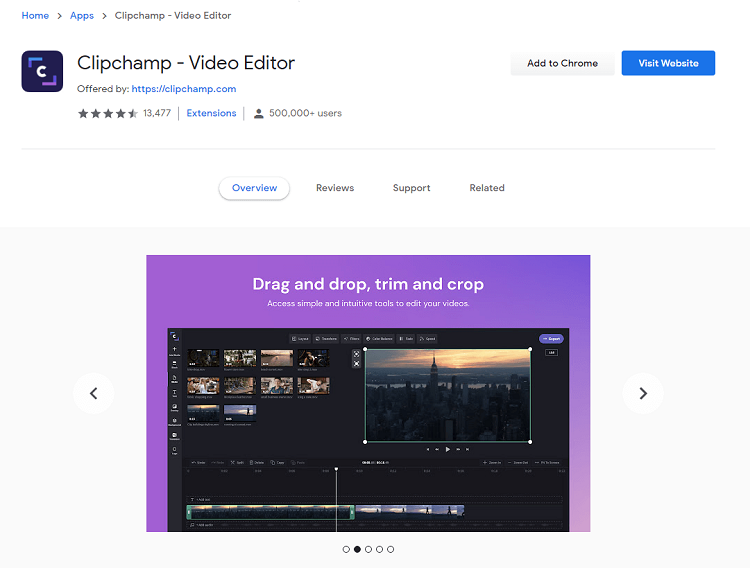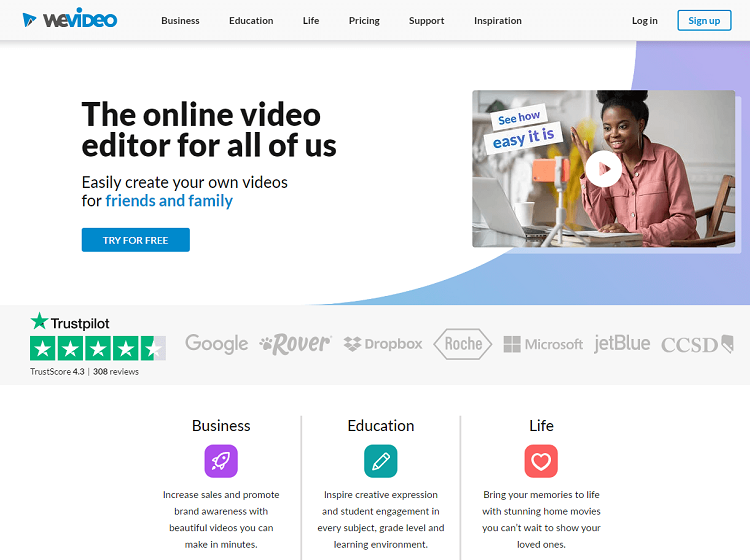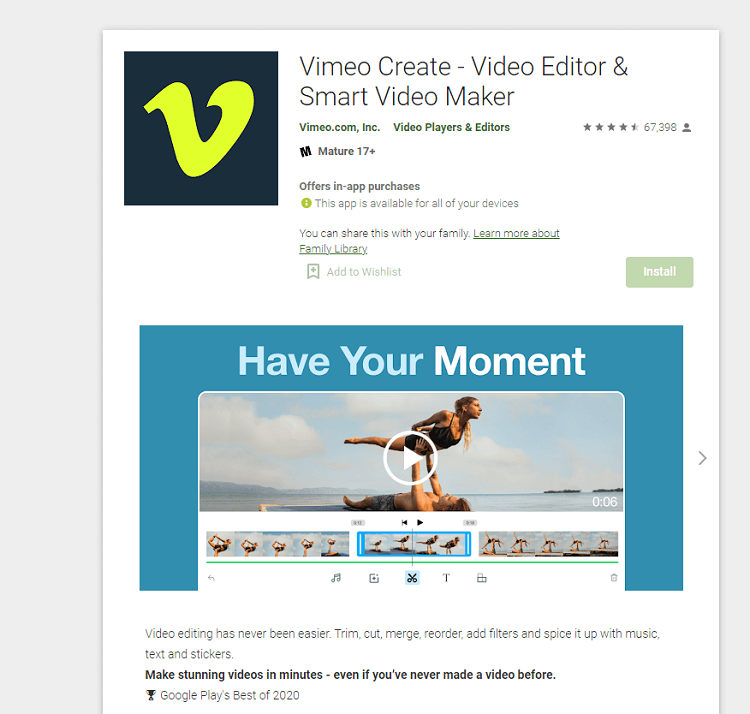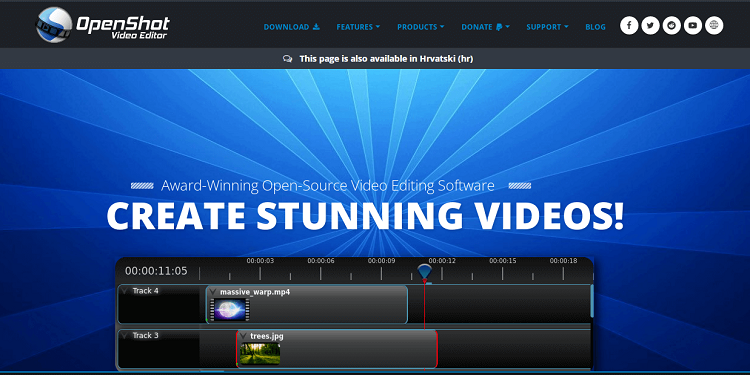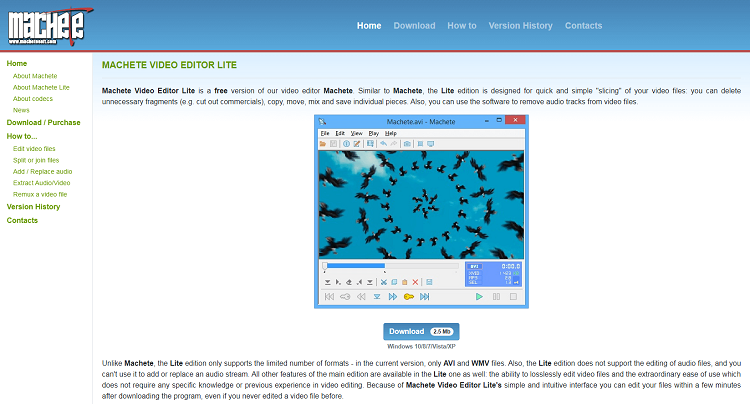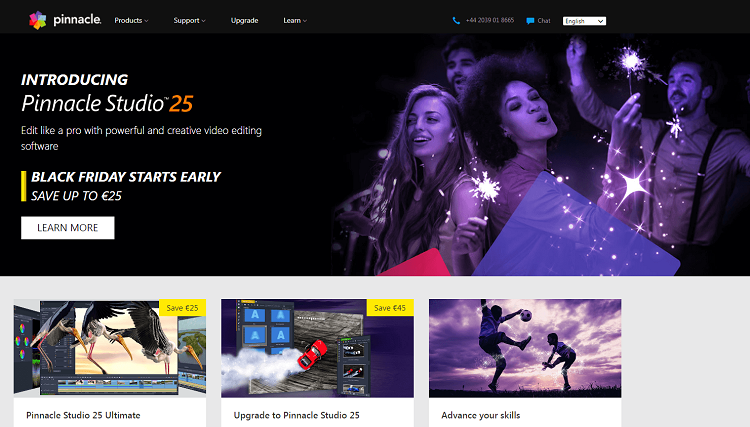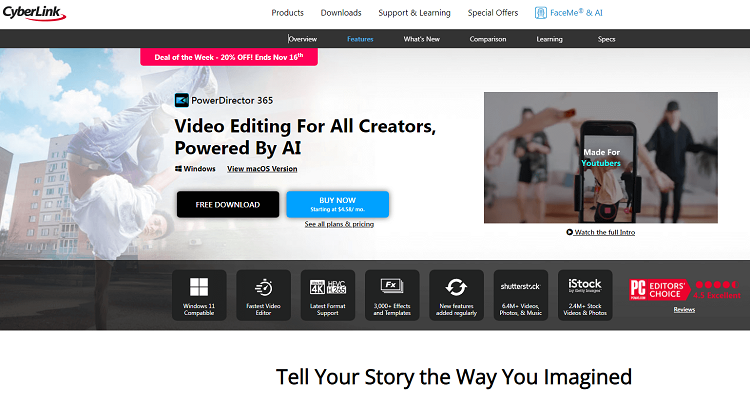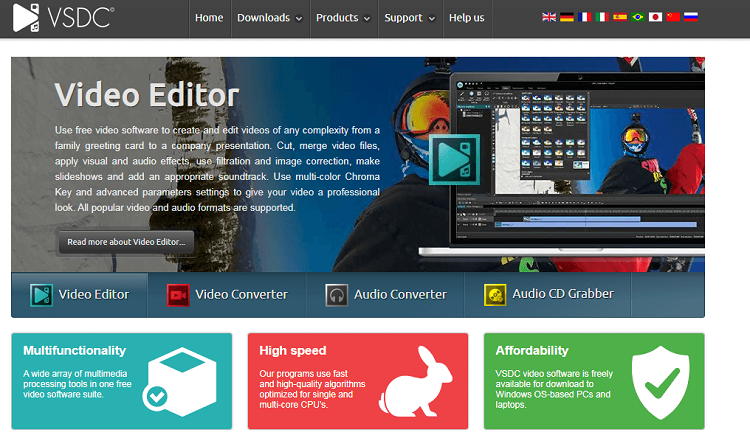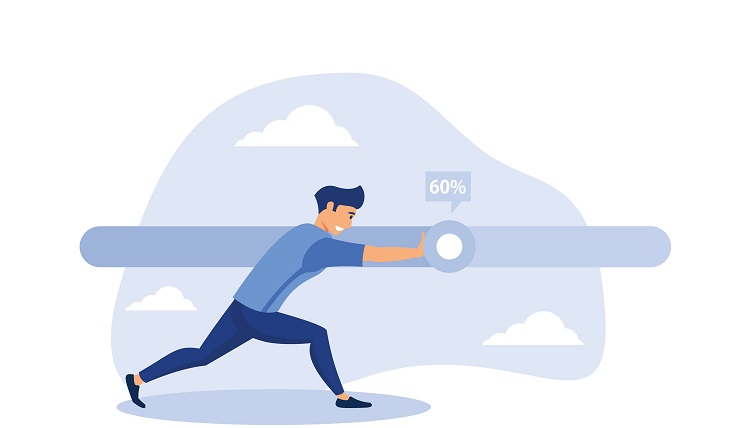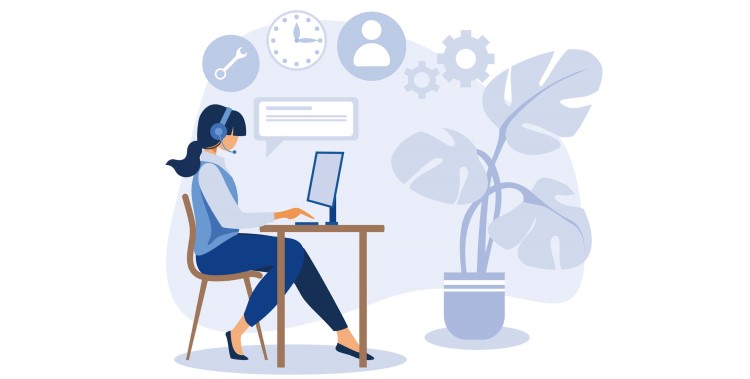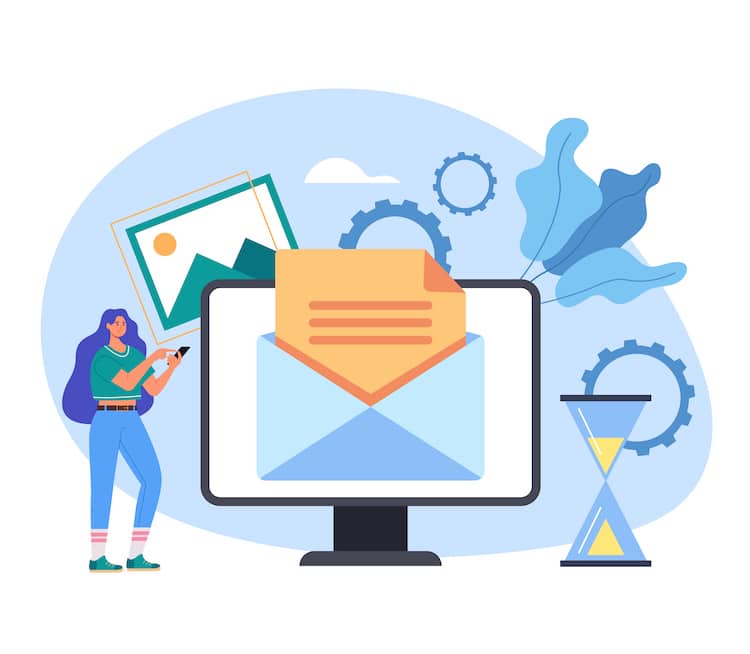40% of Millennials (aged 26-35) spent an average of between 4-10 hours per week just watching online videos, with 15% spending 20+ hours per week. The bottom line? Video content has a lot of potentials today, but you also have a lot of competition. Make sure you’re using the best video editing software to produce high-quality content or else you risk your audience losing interest.
What Should You Look for in Video Editing Software?
To find good video editing software, pay attention to these factors:
System compatibility You need to choose software that works with your computer. If the software isn’t compatible with your computer, it doesn’t matter what features it has. Editing tools Most video editing software today will come with a similar set of basic editing features, depending on who it is marketed to. Higher-end software offers a lot more features. Look for basic editing tools like transitions, clipping, audio editing, overlays, etc. Ease of use You should expect some kind of learning curve with any new software, but it’s better to look for one that doesn’t require an enormous time investment to understand. Price There are many different price categories for video editing software, ranging anywhere from $50 to $500+. Find a budget you’re comfortable with. You may also find free video editing software that works for your needs. Ongoing support Check if the software is still being updated on a regular basis and the level of ongoing customer support you can expect as a user. File types supported Depending on the type of recording device you use where you get your files from, you’ll need editing software that’s compatible with that file type for video inputs. Check what kind of outputs are supported by the software as well, so you can upload the video to its destination without any trouble. Software limitations Always check if the software has any limitations that might get in the way of your use. Look for things like the number of editing tracks available, if there’s a subscription required to use certain features, if the software is online only, etc Audio editing It’s helpful if video editing software can also manage basic audio editing and layering. As long as the software is compatible with mp3, WMA, and WAV, it should be able to work with nearly everything.
Another option worth considering is an infographic. These are visual images such as a chart or diagram you can use to represent information or data. You can also use them to highlight the evolution of projects, events, products, and company milestones. If you’ve no design experience, you might find a timeline maker a valuable tool.
What is the Best Video Editing Software Now [2023]?
As it stands, there are many different types of video editing software on the market today. Because of the large number of choices, there’s no software that’s definitively the best for everyone. The best video editing software is the one that fills your specific needs. Here are the details about some of the most popular video editing software available to help you decide for yourself.
Apple iMovie – A Best Free Video Editor for iPhone
Free video editing software that comes with all new Apple devices, including Macbooks, iPhones, and iPads. For a more feature-rich software for MacOS, look for Final Cut Pro (previously Final Cut Pro X).
Compatibility
iOS and MacOS 10.14.6 or later
Key Features
Basic editing tools (combine, clip, titles, transitions, etc.) Color matching tools for images/video clips 4K and HEVC compatible Click and drag editing Trailer or Movie editing modes Picture in picture editing (1 image only) Green screen editing Split-screen video supported (2 equal halves) Basic audio editing – compatible with iTunes and Garageband audio files Output saves as mp4 files
Pros
Super simple to learn and use Ideal for short videos or voiceovers Included on all new Apple devices by default Seamless import/export of video projects between Apple devices Make high-quality short videos quickly Mobile app for cross-device editing
Cons
2 video editing tracks only Lacking many advanced editing tools No 360 video editing, VR video, motion tracking, or 3D editing Not ideal as a long-form movie maker
Pricing
Free
Lumen5 – Best Online Video Editor
Browser-based software you can access from anywhere. Very stripped-down and simple to use, but requires a strong internet connection.
Compatibility
Online only, all browsers & operating systems
Key Features
Basic video editing tools + AI auto-edits Drag & drop editing tracks Direct social media integration Built-in catalog of overlays, transitions, and effects Large database of royalty-free audio, video, and images Supports MP4, MOV, GIF, and standard image file formats
Pros
Web-based, no download necessary Create short online videos in less than an hour Well-suited for social media useEasy branding features for videos/images No experience is required, AI auto-editing does most of the work Highly collaborative No app is needed for mobile use
Cons
Voiceover does not work well No image or audio editing Internet connection required, no offline editing (high data usage) No 4K video support Maximum video length of 2 minutes No green screening, masks, or alpha channels
Pricing
Freemium software. The free plan allows 5 videos per month. Subscription packages:
Starter – $29/month Premium – $79/month Business – $199/month
Adobe Premiere Elements – Best Video Editing Software to Learn
Simple editing software that’s ideal for basic short videos and image videos. Although it’s compatible with many Mac computers, Adobe Premiere Elements doesn’t work with Macs that use Apple Silicon processors.
Compatibility
64-bit Windows 10 or Windows 8.1, MacOS 10.14 or later
Key Features
Quick, Guided, and Expert editing interfaces Basic audio editing Auto Creations Automatic video and image adjustment Video still captures Basic video editing (trimming, clips, speed, etc.) Basic transition selections Drag and drop editing
Pros
Excellent motion-tracking features Auto-tagging makes finding clips or images in the organizational library easy Easy to use, even for beginners Simple interface that’s less cluttered Ideal for quick edits
Cons
Slow rendering compared to other similar programs Does not allow 360, multi-cam, or 3D editing No HVEC output option No collaborative features Limited editing features
Pricing
One-time payment of $99.99 (30-day free trial available)
Adobe Premiere Pro – Best Premium Editing Software
Advanced video production software that can handle anything. Premiere Pro has all the bells and whistles, but it also has a learning curve that might be too steep for beginners.
Compatibility
64-bit Windows 10 or Windows 8.1, MacOS 10.14 or later
Key Features
Advanced audio editing (noise reduction, individual frequency adjustment, etc.) Royalty-free stock audio gallery Productions – collaborative feature for editors Large selection of transitions and effects Wide range of video and image editing tools Organizational features for libraries VR video editing
Pros
Great for advanced editing and professional work Work on multiple projects simultaneously Compatible with 40+ files formats (input/output) Useful as a moviemaker and social media video content creator Publish directly online or download locally/to the cloud Excellent closed caption tool that works in multiple languages Responsive design works well on most screen sizes App version available
Cons
Complex for beginners Subscription-only, no one-time purchase option Requires a stronger computer
Pricing
Subscription software. Annual subscriptions:
Individual – $20.99/month Business – $33.99/month
Filmora – An Easiest Simple Video Editor for Windows
Helpful editor for quick projects with limited complexity. Best when combined with an outside audio editing program.
Compatibility
Windows 10, 8, and 7 or Mac 10.12 or later
Key Features
Basic video editing Basic audio editing, separation, and equalizing GIF creation and editing support Split-screen and multi-clip layering, overlays Video stabilization and noise reduction Green screening Screen recording Royalty-free audio library Simple transition selections HEVC and 4K file support
Pros
Great for social media videos and other online videos Fast rendering speed compared to similar software The intuitive interface is easy to learn Split-screen editing allows up to 4 screens simultaneously Motion tracking available Presets and templates help you do simple edits quickly Video editing app version available
Cons
Audio quality is not as high as some other software, limited editing options Limited text and titles selections Watermark on free video edits The pro version is not as feature-rich as other comparable software (business package) Some lag when editing multiple video tracks
Pricing
One-time purchase (Filmora X) From $69.99 (individual user) Subscription:
Individual – $39.99/year year Bundle Package – $99.87/year Business Package – $155/year per user
InVideo – Online 4K Video Editing Software
Cloud-based video editor geared towards short social media videos. Highly collaborative, great for teams of all sizes.
Compatibility
Online only, mobile and desktop
Key Features
Drag & drop video editing 4K video editing support Audio capture and simple editing, including voiceover Basic video editing tools, including stabilization and split screens Branding overlays Direct social media integration Royalty-free media galleries Bulk uploading of video clips, images, and audio Text overlays and editing Text-to-video for published content (i.e. blog posts)
Pros
Ideal for video intros or outros, or social media content Quickly create social media videos or video ads Access to a top online database of stock video, images, and audio with a subscription plan Create and save templates for faster editing Great for teams who need to post a lot of online video content Work on multiple projects simultaneously
Cons
Limited video formats, sizes, lengths (15-minute video cap) Online-only (strong internet connection required) The offline editor has no access to templates, royalty-free media Limited to 1 media track per video Text-to-speech options don’t compare well to other editors Videos are edited on a single track
Pricing
Freemium software. Free Package. 60 videos per month, with a non-removable watermark. Subscription Packages:
Business package – from $15/month Unlimited package – from $30/month
HitFilm Express – Best Free YouTube Video Editor
Free video editor with a packed set of features, lots of tutorials, and expansion options.
Compatibility
64-bit Windows 10 or Windows 8, MacOS 10.13 High Sierra or later
Key Features
Basic video editing tools, including color adjustment 4K video exports in standard file formats Motion tracking and basic animation tools Green screening Overlays, modern video effects, and limited 3D simulations Basic audio editing, multiple audio tracks on videos
Pros
Easy to use for people of any experience level Scalable with paid add-ons if you need more features Compared to other free options, HitFilm Express has a lot of extra editing features Great for simple YouTube videos and social media content Lots of presets and editing templates are available
Cons
Any non-standard file formats require a purchased add-on Add-ons required for advanced video editing features Ads and purchase prompts are all over the software home screen
Pricing
Free (Pay what you want) with paid add-ons available HitFilm 4 Pro – $349 (Extra features, no paid add-ons) one-time payment
Avidemux – Best Video Trimming Software
Avidemux is a simple free video editing software that lets you quickly make changes to online videos. It’s a free solution for small businesses and individuals who need to edit videos regularly.
Compatibility
Windows XP, Vista, 7, 8, or 10 (32-bit and 64-bit), Mac OS X 10.9 or later, Linux, BSD
Key Features
Basic video editing tools (trimming, cutting, simple filters, etc.) Common file format compatibilities (DVD, MP4, MPEG, AVI, etc.) Layering and filters Audio syncing and sound effects Compressing video file sizes Web-based software
Pros
Quick and easy editing Minimalistic UI Great for personal use Compatible with most operating systems
Cons
Cannot transcode videos in batches No advanced editing features No timeline for normal linear editing Limited update support as an open-source software No advanced video format support (4K, 360, etc.)
Pricing
Free, open-source program
DaVinci Resolve – Best Free Video Editing Software
A powerful editor with a full suite of tools geared at long-form content. Lots of room to grow from the free version as you gain experience editing videos.
Compatibility
64-bit Windows 10, MacOS 10.4.16 Mojave or later, Linux CentOS 7.3 or later
Key Features
Basic video editing tools Color correction and adjustments tools, auto-adjustors Advanced audio editing tools, including sound mixing and effects (Fairlight FX in paid version only) Wide compatibility for most input/output file formats (4K supported) 3D animations and editing (paid version only) Remote rendering and file export Multi-user simultaneous collaboration
Pros
Great file format support compared to other free video editors Choose to use keyboard shortcuts from top editing software (Premiere Pro, Final Cut Pro, etc.) Feature-rich for beginners and experienced editors alike Cinematic edits for professional polish Excellent color correction features, even in the free version Great for beginning editors looking to get into TV, movies, or commercial advertisements Supports up to 2,000 audio tracks per video Export multiple projects at once with the render queue
Cons
Higher learning curve compared to other free editors Requires a more powerful computer than other free editors
Pricing
Free Version – Davinci Resolve Paid Version – Davinci Resolve Studio 17 – $295
EaseUS Video Editor – Best Cheap Editing Software
A low-cost video editor with a lot of features and a free version you can use to try it out.
Compatibility
64-bit Windows 7, 8, or 10
Key Features
Basic video editing features Adding text, images, and overlays Simple transitions and effects Basic green screening Basic audio editing (importing, mixing) In-platform voiceovers Split-screen editing GIF editing support
Pros
One-click voiceover recording Export in mobile-ready formats Lets you remove watermarks from existing videos Remove audio from videos
Cons
No 4K video support Only compatible with Windows desktops The free version has very limited features
Pricing
Subscription (free trial available) Subscription Plans:
Annual – $49.95/year Monthly – from $17.97/ month Lifetime Plan – $79.95 one-time payment
Shotcut – Best Free Video Editing Software for Windows
Free video editing software with a lot of great features packed into a slightly messy interface. With a little bit of a learning curve, you can make professional-looking videos from many different video, image, and audio files.
Compatibility
Windows, MacOS, Linux, FreeBSD
Key Features
Native timeline editing (no video or image file import needed) Wide video and image file support (including 4K and 360 videos) Webcam and audio capture Advanced audio editing features Advanced video editing features Green screening Basic overlays and effects
Pros
Edit images and video clips with various file formats Easily organize clips and images as you edit Download the software to your computer or use it from a portable hard disk Software is translated into many different languages Fully codec and platform-independent Create fully customized file export settings
Cons
Takes some time to learn to use all the features UI is not as beautiful or refined as other comparable software Not always stable – it may crash sometimes under heavy use or with low-performance PC No support for uploading external subtitle files – you must create them yourself with text overlays
Pricing
Free
VideoPad – Best Video Editing Software for Personal Use
With free and paid tiers available, this software has a few options to suit different budgets and business needs. Good for online video content, but limited usefulness for long-form content or cinema.
Compatibility
Windows, MacOS, Linux
Key Features
Basic video editing features Video stabilization & shaking reduction Import music tracks over video & trim sound clips 4K video support (import & export) 360 video supportGreen screening
Pros
Export directly to YouTube and Facebook Simple to get started and make quick videos Works with low-spec computers Ideal for simple videos, ads, or social media content No watermarks, even on the free version Unlimited video editing tracks
Cons
Slow rendering and upload speeds Limited visual effects available The interface is outdated and not intuitive – some features are difficult to find Purchased licenses are not transferrable between computers (even your own computers)
Pricing
Subscription. Free non-commercial package. One-Time Purchases:
Master Edition (full features, no limits) – $99 Home Edition (full features, some limits) – $60
Subscription Plans:
Master Edition – $5.50/month
Nero Video – A Best Low-Cost Video Editor for YouTube
Jack of all trades with editing features that fall a little short of the competition. Great multi-device syncing options mean seamless editing between your smartphone and desktop.
Compatibility
Windows7, 8, and 10
Key Features
Basic video and audio editing Create slideshows with both images and videos Wide file format compatibility (including 4K and HEVC) Express or Advanced editing mode Vertical video editing Simple effects and overlays
Pros
Music auto-adjusts to accommodate video length Video and image features to help you from start to finish Good for YouTube content – especially picture-in-picture edits Quick clip previews to save time while selecting video footage
Cons
No 360 or 3D video support No motion tracking or multi-cam options Cannot export directly to social media The outdated interface may be a little hard to use
Pricing
One-Time Payment – $49.99
Freemake Video Converter – Best Clipping Software
Only the basic editing features, but enough to handle simple tasks. More of an import/export tool, this software helps you get videos where you want them in the format you need.
Compatibility
Windows
Key Features
Limited video editing tools (cut, merge, rotate) Common file format support Adding and trimming audio File format converter
Pros
Great for beginners with simple projects Clean, modern interface Direct integrations with Facebook. YouTube, Vimeo, and others Change video files into common online formats
Cons
No HEVC or 4K video support Watermark included on longer videos Some ads are placed around for other software
Pricing
Subscription. Free plan available.
Annual subscription – $9 One-time Payment – $19
Lightworks – Best Mid-Range Video Editor
A good mid-range editor with a solid free version that lets you get used to the software before committing to a purchase.
Compatibility
Windows, MacOS, Linux
Key Features
Multitrack video editing Non-linear, drag-and-drop editing bar Multi-cam editing support 4K video support Text and effect overlays Audio capture
Pros
Export directly to many social media, YouTube Easily find images, video, and audio files in the media library Intuitive interface that’s easy for new users to learn Quick rendering and editing speeds Useful for short-form and long-form content
Cons
It May be difficult to learn if you have already used other professional editors The free version only allows limited file format exports No 3D video editing option
Pricing
Free version available, limited features. Subscription Packages:
Lightworks Pro – $24.99/month or $174.99/year One-time Payment – $437.99
Final Cut Pro – Best Video Editing Software for iOS
Previously called Final Cut Pro X, this is Apple’s professional video editing software with a full suite of editing features for Mac users.
Compatibility
MacOS
Key Features
Supports 4K, HVEC, 360, XML, and other formats Add metadata, including keywords, to specific clips or whole projects Magnetic clips, drag-and-drop editing Customizable roles for categorizing clip types Upload completed projects directly online or save them locally (mp4) Compound clips – grouping clips, audio, and effects together Clip auditioning – seamlessly compare multiple clips in a final production Advanced editing tools – 100+ transitions, clipping, color matching, etc. Advanced audio editing – 100+ audio effects Picture in the picture & other overlay effects including green screening Edit 360 & multi-cam video
Pros
Unlimited editing tracks Continuous updates Customizable keyboard shortcuts Highly compatible with iMovie Great 360 video editing tools Flow tool smooths awkward jump cuts Good selection of 2D and 3D title templates
Cons
No search option in an import dialog box 3D titles need a second program to edit – Apple’s Motion app for $49 Does not support Quicktime or MIDI files The extra program needed to expand output file types – Apple’s Compressor for $49 Not ideal for videos with menu selections (i.e. DVD or Blu-ray discs)
Pricing
$299 (3-month free trial available)
Corel VideoStudio Pro – Best for Video Stabilization
The stable, feature-rich editor that fits most of the needs for personal and professional video content.
Compatibility
64-bit Windows 7, 8, or 10
Key Features
Screen capture and voiceovers Multi-cam, 4K, and 360-degree video editing Basic video editing tools (cut, merge, etc.) Filters, effects, and text overlays Timeline editing bar Color correction and enhancement AR filters Video stabilization Split-screen editing Animation tools Basic audio editing
Pros
Upload your videos directly to YouTube or Vimeo Quick rendering speeds Easily create smoothly animated videos – especially stop-motion videos Works with most input and output formats Recent updates have greatly improved the program’s stability
Cons
Media library cannot be keyword tagged Many features are automatic, fewer options for in-depth custom edits Video-cutting tools can be imprecise
Pricing
Full version – $79.99 Ultimate version – $99.99
Movavi Video Editor – Best Editor for Video File Conversion
A simple set of features that can make attractive videos without needing a powerful computer.
Compatibility
Windows XP, Vista, 7, 8, and 10, MacOS 10.10 and later
Key Features
Green screening Motion tracking filters Lowers storage requirements than other editors Basic video editing features Library of transitions, filters, overlays, and title presets
Pros
Unlimited editing tracks Clean interface that’s easy to navigate Great for use on a low-end computer Free mobile editor available (Movavi Clips) for a similar experience
Cons
Rendering speed is slow compared to competing for software Trimming tools are limited Upsells throughout the software unless you purchase the full package deal Limited color correction/grading tools
Pricing
Starting from $59.95 one-time payment (free trial available)
MiniTool MovieMaker – Best Video Editing Software for Images
A basic tool that’s ideal for combining a lot of images together into a video with transitions. This is free video editing software for Windows users.
Compatibility
Windows 7, 8, 10
Key Features
Create videos from images Pre-made transitions Basic video editing tools Speed control tools A simple array of effects, including text Auto-save Basic audio editing
Pros
Create simple videos out of your images Throw a video together in minutes Features are easy to learn to use Drag and drop images or video clips into place Lots of different interesting transitions to use
Cons
Very limited features – no video capture, stabilization, brand overlays, or voiceover Can’t share videos directly to social media No 4K or 360-degree video support The editing process can be frustrating, especially trying to keep audio in sync
Pricing
Free
Blender – Best Video Editor for Animated Videos
Mainly a 2D and 3D animation tool for motion graphics, Blender also includes a basic video editor that lets you make simple videos quickly and easily.
Compatibility
Windows, MacOS, Linux
Key Features
3D animation tools Basic video editing tools Fades, transitions, and other effects Basic audio editing Green screening Picture-in-picture, text, and other overlays
Pros
The editor is stable and can handle large video files well As an open-source program, it’s more flexible than some editors Lots of third-party add-ons are available for free to enhance the editor Download to your computer or run the editor from a USB/external hard disk
Cons
Only 2 editing channels are allowed (1 for video, 1 for audio) Rendering is slow when you have too little RAM Older computers may run the program slowly
Pricing
Subscription service. Free version available. Subscription Package:
$11.50/month (expanded features, video training)
Clipchamp – Best Online Video Editor for Chrome
This simple browser-based video editor has a large following and a solid set of tools.
Compatibility
Google Chrome, Microsoft Edge, and other Chromium browsers
Key Features
Basic video editing tools Screen recording and capture Green screening Basic audio editing Add images or video clips Customizable preset video templates Browser-based editor
Pros
Easy to add simple graphics and text to videos The lightweight editor that runs well on a lot of computers Other editing and video-related software available that integrates well with this program Large user base Acquired by Microsoft in September 2021
Cons
Videos above 480p have a watermark on the free version Limited color grading options Some rendering issues when using your own imported video files Limited functions in the free version
Pricing
Free version available Subscription Plans:
Creator plan – $9/month or $72/year Business plan – $19/month or $156/year Business platinum – $39/month or $324/year
WeVideo – Best Video Editing Software for Education
A useful cloud-based video editor with collaborative editing capabilities and cloud storage.
Compatibility
Chromebook, Windows, MacOS, Android, iOS
Key Features
Green screening Large stock media library Cloud-based editing Collaborative editing with multiple users Effects, transitions, and overlays
Pros
Unlimited access to stock videos, images, and music tracks with the right package Publish directly to YouTube, Facebook, Instagram, and more Great for creating social media content No software download needed Simple integrations for education Edit on the Android app, iPhone app, or iPad app
Cons
Collaborative editing sometimes glitches when multiple users are making changes The cloud-saving mechanism can be difficult to navigate (copying, saving, editing, etc.) Limited text overlay options
Pricing
Subscription. Individual and Business Plans:
Power – $9.99/month or $59.88/year Unlimited – $15.99/month or $95.88/year Professional – $39.99/month or $239.88/year Business – $73.99/month or $443.88/year
Education Plans:
Individual Teacher – $89/year Classroom – $299/year Grades or Groups – Custom Pricing School or District – Custom Pricing
Vimeo Create – Best Video Editor for Vimeo Videos
Create videos directly for Vimeo or other platforms. Limited features in a lightweight tool that’s great for short-form content uploaded directly online.
Compatibility
Android 7.0 or later, iOS 12.0 or later, MacOS 11.0 or later, all browsers on Windows
Key Features
Branding overlays (fonts, colors, graphics, etc.) Pre-made video templates Basic video editing tools (cutting, trimming, merging, etc.) Live streaming (Premium only) Direct recording Collaborative team projects
Pros
Ideal for short-form content Make videos quickly Time-coded edit comments for easy collaboration Vimeo has a whole suite of other tools to complement your created videos Wide file format support
Cons
The free plan is very limited (no stock media, 30-second videos only, etc.) Many advanced features are restricted to higher-cost subscription plans All videos are limited to 10 minutes
Pricing
Subscription. Free option available. Vimeo Basic – Free, but with limited features
Plus – $12/month or $84/year (30-day free trial) Pro – $240/year (30-day free trial) Premium – $900/year (30-day free trial) Enterprise – Custom Pricing
OpenShot – Best Video Editor for Linux
One of the few video editing programs made with Linux users in mind, OpenShot is a solid free option that checks a lot of the right boxes.
Compatibility
Linux, MacOS, Windows
Key Features
Drag-and-drop editing Unlimited editing tracks Basic video editing skills (scaling, trimming, rotating, etc.) Branding, effects, and image overlays Real-time editing previews Title templates and animated 3D titles Time-mapping while editing Basic audio editing Green screening, color correction
Pros
Edit on any desktop platform Wide support for video, audio, and image file formats Precise editing – as precise as frame-by-frame Separate audio from videos to edit or remove it Lightweight software that runs well on most computers
Cons
Making video captions is not intuitive Rendering speed for YouTube-ready files can be longer than average Software may crash when editing large videos or .wmv video files 3D animations are outdated compared to other free editors
Pricing
Free, open-source.
Machete Video Editor Lite – Best Clipping Software
This is the lite version of the paid video editing software Machete. It’s lighter and quicker but lacks a lot of the advanced editing features of its paid counterpart.
Compatibility
Windows Vista, XP, 2000, 7, 8, 10
Key Features
Lossless editing Basic video editing tools (cutting, moving, merging, etc.) Remove audio from videos Video tagging Screen capture Audio capture
Pros
Ideal for simple cutting and re-arranging raw video footage The intuitive interface is easy to learn to use No need to re-encode every video
Cons
Limited file format support Can’t combine videos with different file formats simultaneously
Pricing
Free
Pinnacle Studio – Best Video Editing Software for Windows 10
Good for long-form content and heavy video projects, as long as you have a good computer with Windows 10.
Compatibility
64-bit Windows 10
Key Features
Video capture and screen recording Modern effects, including motion tracking Titling and branding overlays Multi-cam, 4K, and 360-degree editing Unlimited video editing tracks Advanced video editing toolkit Advanced audio editing and mixing tools Transitions from preset transition library Green screening Video stabilization
Pros
Great rendering speed Clear and simple editing interface for basic use Upload directly to Facebook, YouTube, Vimeo, or Box Make video clips into GIFs Process multiple videos in a batch rather than one by one
Cons
Some features are hidden in menus that are hard to find Higher desktop system requirements than comparable software The magnetic editing bar is sometimes imprecise
Pricing
One-time payment. Free trial available.
Studio plan – $54.95 Studio plus plan – $89.95 Studio ultimate plan – $109.95
CyberLink PowerDirector – Best Low-Cost Video Editor with a Fast Rendering Speed
With a lot of different purchase options and a free version, PowerDirector is a good editor to try out and scale up as you need more.
Compatibility
Windows, MacOS 10.14 or later
Key Features
Basic video editing features Basic audio editing (more features in advanced plans) 360-degree, multi-cam, and 4K editing Motion tracking feature Screen recording Titles, effects, picture-in-picture, and simple overlays
Pros
Fast rendering speeds compared to similar editors High frame rate import/export Publish directly to social media Plenty of great transitions Edit from the app version as well
Cons
No access to stock media without a subscription No updates with one-time payments Watermarks on free videos Some lag in zooming in and out of the editing timeline Some ad prompts for updates
Pricing
Subscription. Limited free version available. Subscription Packages:
PowerDirector 365 – from $4.33/month Director Suite 365 – from $8.08/month
One-Time Deals:
Ultra – $99.99 Ultimate – $139.99
VSDC – Best Video Editing Software for Low-End PCs
A simple video editor that works well on almost all computers, even very old ones.
Compatibility
Windows XP, Vista, 32-bit or 64-bit Windows 7, 8, and 10
Key Features
Non-linear editing track Basic video editing tools Basic audio editing tools Green screening Effects, filters, text titles, and other overlays Simple transitions 4K and 360 VR compatible
Pros
Supports most common file formats Very low system requirements – works on almost every computer Feature-rich compared to similarly priced software
Cons
The nonstandard layout takes some getting used to Some common features are tucked within submenus The software can sometimes crash
Pricing
Free or $19.99 one-time payment for added features
What is Video Editing Software?
Video editing software allows you to modify video files. Most video editing software lets you clip videos, merge separate video and image files, and apply effects. These software can be installed directly to your laptop or mobile device or can be used in a browser.
When is the best time to buy video editing software?
If you want the lowest price, the best time to buy video editing software is when a sale is going on. Sometimes software goes on sale during Black Friday, giving you a great limited time offer. You may also find good one-time deals throughout the year.
Should I pay for a premium video editor?
You may want to pay for a premium video editor if:
You need to make cinematic-quality videos You regularly make videos There are specific effects or editing tools you need You use a lot of stock videos or images If you’re just starting out, you may not necessarily need a premium video editor.
Is free video editing software good enough?
Free video editing software is often good enough for simple online videos. If you’re starting to experiment with video content or you’re using the editor for personal videos, many free editors can work well. If you’re trying to make professional quality or cinematic videos, long videos, or 3D animation videos, a free editor may not be the right tool.
Which video editing programs do most YouTubers use?
Many top YouTubers use one of these 3 editors:
Final Cut Pro (previously Final Cut Pro X) Adobe Premiere Pro iMovie YouTube beginners sometimes start out with iMovie, Shotcut, HitFilm Express, or Filmora. These free software provide a lot of the features you may need to get started without the upfront cost.
Can you get a free video editor without watermark?
Yes, there are many free video editors that don’t put watermarks on your videos. These include:
VSDC OpenShot Shotcut Lightworks Blender iMovie HitFilm Express DaVinci Resolve (free package) Clipchamp Always check if a free video editor puts a watermark on your videos before you use the software.
What are the primary functions of editing?
Basic video editing features include:
Trimming video clips Framing and cropping Color correction (including exposure adjustment) Blurring or adjusting focus Merging or resequencing clips/images Transitioning between clips or images Adding overlays (subtitles, branding, picture-in-picture, etc.) Adding title sequences Most video editing software includes these features. The effectiveness of the feature may vary. Premium video editors include additional advanced editing features.
How can I improve my video editing skills?
Improve your video editing with a few of these tips:
Watch editing tutorials on YouTube Download project files to follow along with tutorials Storyboard your videos Organize your files well for easy access Use keyboard shortcuts Color correct throughout your video As long as you’re practicing the right things, your editing is likely to improve the more you do it.
Conclusion
The quality of videos you can produce relies heavily on the tools you’re using. Make sure you’ve got the best video editing software for what you need and start churning out great video content today! About